CV / Resume Template
Good writing comes in many forms and one of those forms is your CV / Resume. A highly important document that will help you secure a new job and advance your career. To help you along in your career path or just to provide a new template – below is the link to a CV / Resume template.
This was created from scratch by the Writers Initiative and is free to download, to use and requires no registration. Please use the button below to download the template.
Template Benefits:
- This templates uses a table so it can be easily stored and edited in the cloud, such as Google drive or Microsoft Drive.
- It can be downloaded from the cloud and edited using Microsoft word or other word programs.
- It does not use inserted or bespoke shapes, as these can move or get completely misplaced when uploading to a cloud service.
- It uses Word format so works globally and can be easily edited.
- The download load is a Microsoft Word Document.
EDITING THE DOCUMENT
SHOW THE TABLE:
- This document comes with a hidden table and is recommend to keep the table hidden, but to reveal the table follow the process below.
- To show the table – hover the mouse of a table border. The easiest is to hover the mouse just below the name area and above the professional summary.
- Right click > Select Borders and Shading at the bottom.
- Select the All Tab.
- Select the color tab and select black (or whatever color is required).
- Select OK.
- Now the table is revealed and is easy to edit if you wish to.
- The table can now be hidden again using the same process – but selecting no color (as opposed to a color).
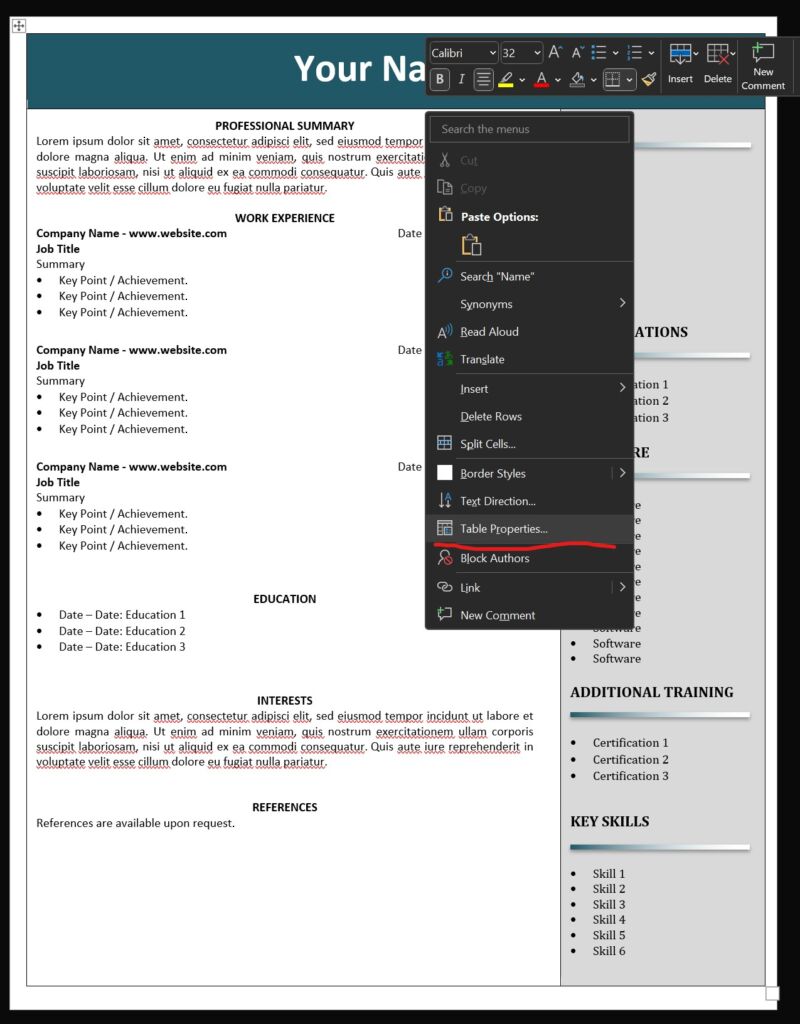
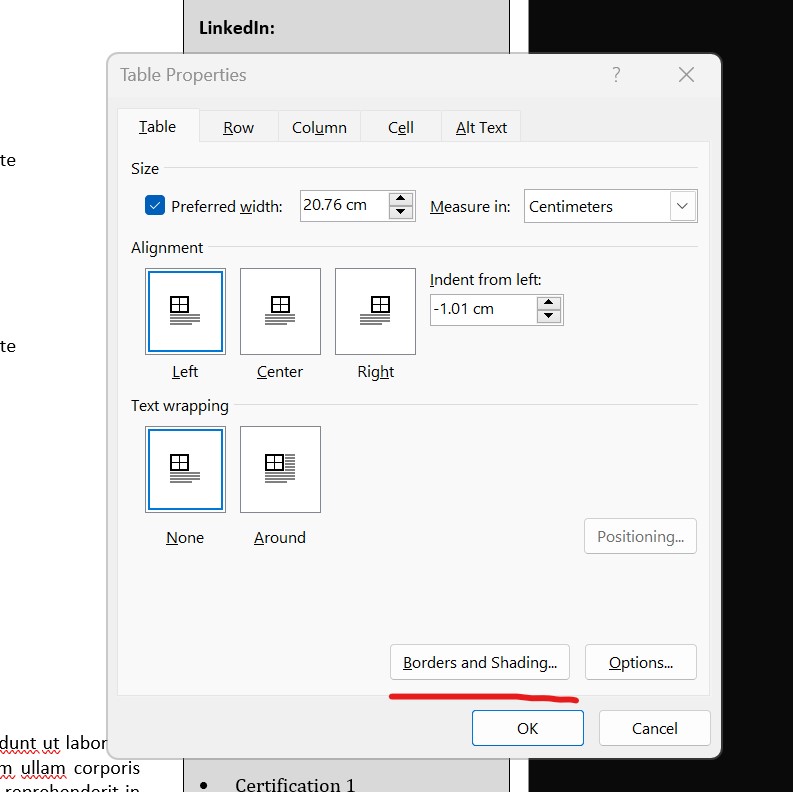
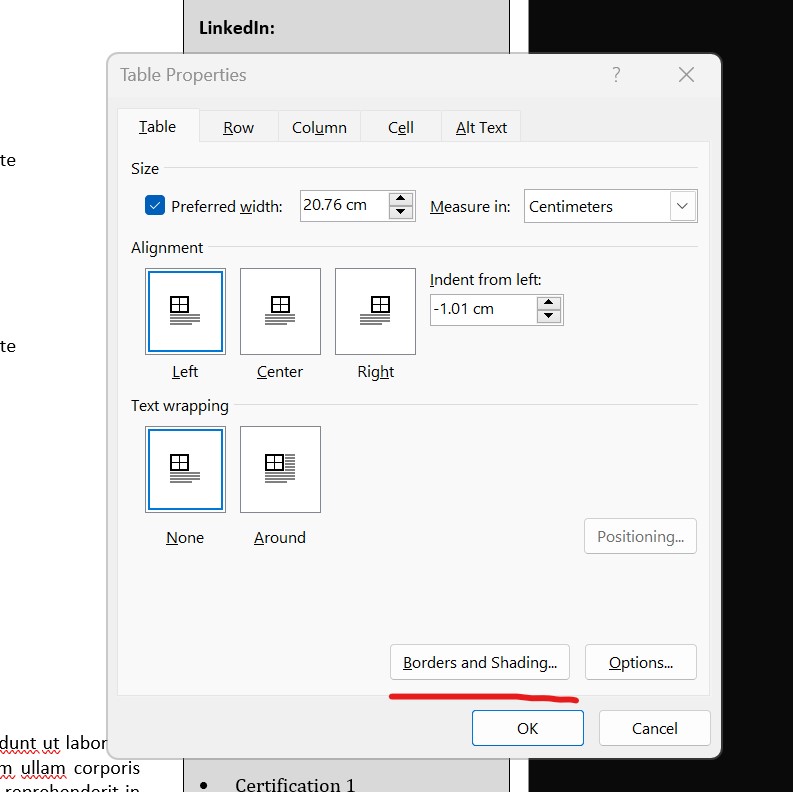
ADDING A SECOND OR THIRD PAGE:
- Additional pages can be easily added, by simple adding new job positions the other job positions will be pushed down and automatically move to the next (a new) page.
- NOTE: The main body of the document is one large cell (not multiply rows) and this is for easy editing of all the key content and not having to jump to or resize/edit new rows for new positions.
SIDE COLUMN:
- When or if adding a new page – the side column will still appear alongside the new page on the right.
- It is recommend to select the bottom of the column and drag up to where the text finishes.
- Additional details can also be added to the extended side column if required.
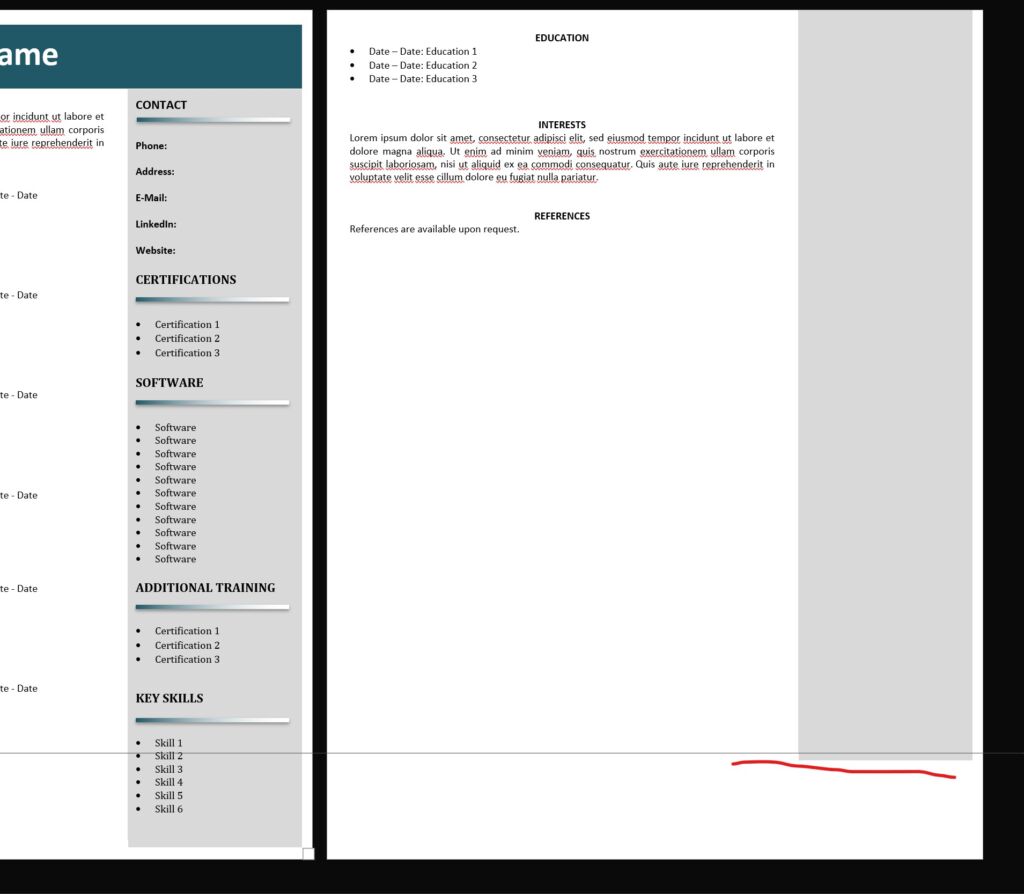
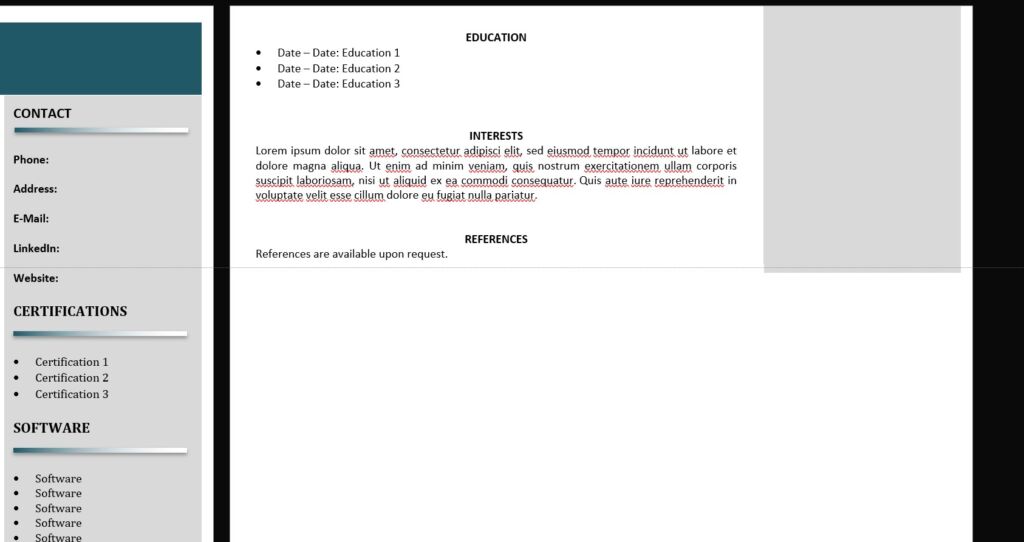
ADDING NEW ROWS:
- To add a new row simple place the mouse cursor in the final row and press tab.
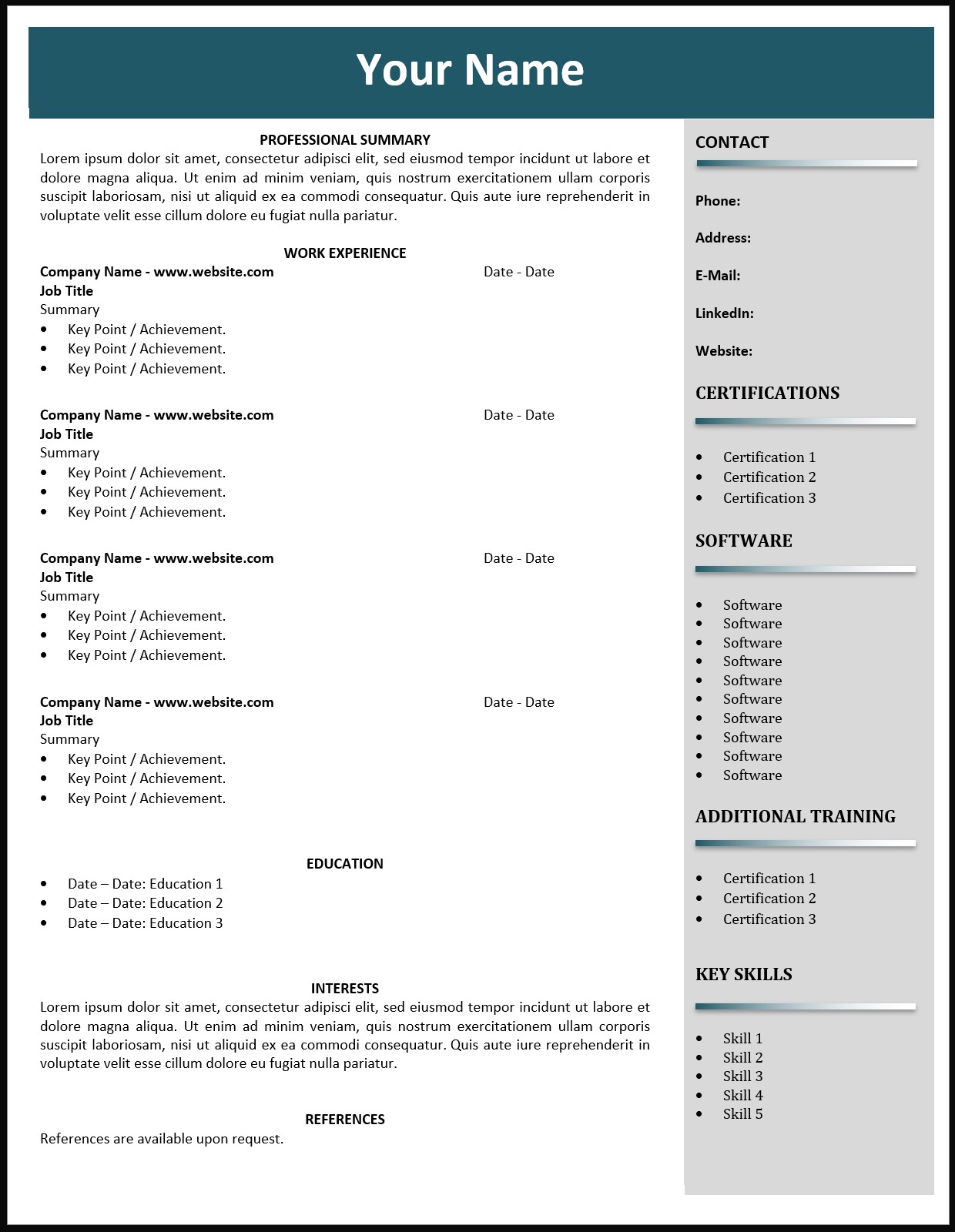



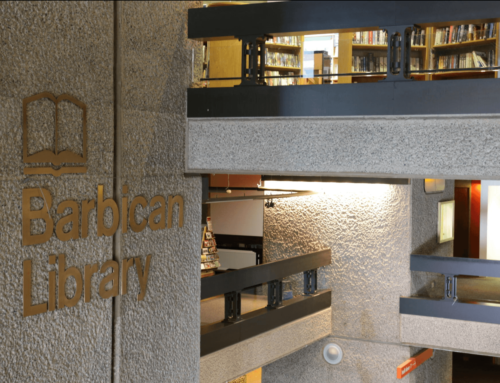
Leave A Comment